Home networking might sound like a topic best suited for tech wizards or IT professionals, but fear not. Whether you’re streaming the latest binge-worthy series or conquering the online gaming world, understanding home networking is crucial. Imagine this: your Wi-Fi signal is stronger than your neighbor’s coffee, and your devices communicate seamlessly, making household arguments about who hogs the bandwidth a thing of the past. In this guide, we’ll walk through everything you need to know with just the right amount of geeky charm and a sprinkle of humor. Let’s immerse.
Table of Contents
ToggleUnderstanding Home Networking Basics
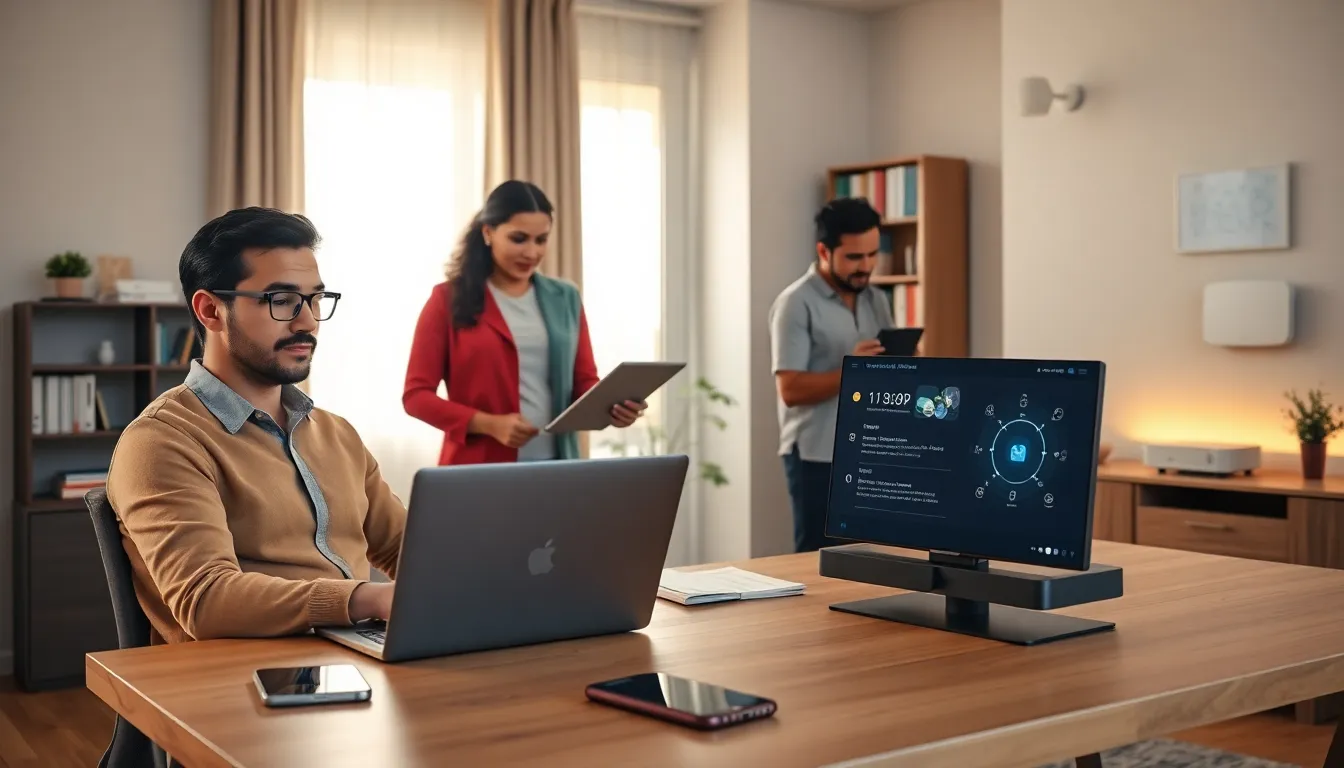
Home networking can seem daunting at first glance, but breaking it down makes it manageable. Simply put, a home network connects devices within your home, think smartphones, tablets, laptops, and smart home devices, allowing them to share data and internet access. The backbone of this setup is your router, which acts like the traffic cop for your network, directing information to and from your devices with flair.
Understanding basic networking concepts is vital for both troubleshooting and optimization. Key terms like bandwidth, latency, and IP addresses will become part of your vocabulary. Bandwidth refers to the amount of data transmitted over your network, measured in Mbps (megabits per second). The higher the bandwidth, the better your connection will be, especially if multiple people in the house are streaming or gaming simultaneously.
Latency, on the other hand, is the delay before data begins to transfer. Lower latency is essential for activities like gaming or real-time video calls. Finally, an IP address is a unique identifier assigned to each device on your network, much like how every house has a unique mailing address.
Types Of Home Networks
When it comes to home networks, there’s not a one-size-fits-all approach. Different network types serve different purposes, so understanding them is crucial for anyone looking to maximize their connectivity.
- Wired Networks: This network type uses Ethernet cables to connect devices directly. While it may seem less convenient, wired connections typically offer superior speed and reliability, making them suitable for gaming consoles and home offices where a stable connection is a must.
- Wireless Networks (Wi-Fi): This is the most common type of home network today. Wi-Fi provides flexibility, allowing devices to connect wirelessly. But, the trade-off is variability in speed, which can fluctuate based on distance from the router or interference from other devices.
- Mesh Networks: These systems are gaining popularity due to their ability to cover larger areas without dead zones. A mesh network uses multiple nodes throughout your home to provide consistent Wi-Fi coverage. For large houses or properties with thick walls, mesh networks can save many headaches (and dropped connections).
- Powerline Networks: Using existing electrical wiring, powerline networks allow devices to communicate across your home. This can be particularly useful in areas where Wi-Fi signals struggle to reach.
Essential Networking Equipment
Setting up a solid home network requires essential equipment that makes the magic happen. Here’s a rundown of what is needed without overwhelming the tech-savvy novice.
- Router: This is your network’s heart. A good router manages traffic and ensures devices connect properly. When investing in one, look for performance metrics including dual-band capabilities and robust security features.
- Modem: Often bundled with routers, a modem connects your home network to the Internet Service Provider (ISP). If you’re upgrading, be sure to check compatibility with your ISP and the speeds you’re paying for.
- Ethernet Cables: For wired networks, Ethernet cables serve as the lifelines. Investing in quality cables will improve reliability and speed, especially if you’re using them for gaming or HD streaming.
- Switch: If you have multiple wired devices, a switch expands the number of Ethernet ports available, allowing more devices to communicate without sacrificing speed.
Setting Up Your Home Network
Now that you have your equipment, it’s time for the fun part, setting it all up. Follow these steps to get everything running smoothly.
- Connect the Modem: First, link your modem to the ISP’s connection point (usually a coaxial or DSL line). Plug it into a power source and let it boot up. The lights are your best friends here: they indicate connection status.
- Link the Router: From the modem, connect the router using an Ethernet cable. This step creates a local network for all your devices. Power the router on and wait for the lights to signal that it’s ready.
- Configure Settings: Access the router’s settings via a web browser (typical address is http://192.168.1.1 or http://192.168.0.1). Create a unique SSID (network name) and a strong password, this is your network’s front door.
- Connect Devices: Now, connect your devices using either Wi-Fi or Ethernet cables. For wireless connections, select the newly created SSID from your device’s settings and enter the password.
- Test the Connection: Finally, run some speed tests using tools like Ookla’s Speedtest. This is where you discover if you’ve successfully unlocked your network’s potential.
Securing Your Home Network
Security should be at the top of your checklist when setting up a home network. Leaving your network unprotected is akin to leaving your front door wide open, and nobody wants that. Here’s how to keep your devices safe.
- Change Default Credentials: This is a crucial first step. Many routers come with default usernames and passwords that can be easily found online. Changing these reduces the risk of unauthorized access.
- Use WPA3 Encryption: Don’t settle for WEP or WPA, which are outdated security protocols. Upgrade to WPA3 for better encryption and security features.
- Activate Firewall: Most routers come equipped with built-in firewalls. Ensure this feature is active to help block unauthorized access attempts.
- Regular Updates: Hardware firmware needs updating just like software. Check for updates for your router regularly to patch vulnerabilities and improve performance.
- Guest Network: For visitors, set up a separate guest network that limits access to your main devices. This keeps your sensitive information under wraps.
Troubleshooting Common Network Issues
No network is immune to problems, but being prepared to tackle common issues can save a lot of frustration. Here are a few easy fixes for when things go haywire.
- Slow Internet Speed: First, check how many devices are connected, too many can oversaturate your bandwidth. If speeds are still low, reboot your router. It’s amazing what a little reset can do.
- Wi-Fi Dead Zones: If some rooms have weak signals, consider relocating your router to a more central location. Alternatively, invest in Wi-Fi extenders or a mesh system to enhance coverage.
- Frequent Disconnects: This might indicate interference from other devices or networks. Changing the Wi-Fi channel in your router’s settings can reduce congestion. Visit a less crowded channel for better stability.
- No Internet Connection: When devices can’t connect to the internet, check to ensure your modem is properly connected to the ISP and all cables are secure. If still nothing, contact your ISP for diagnostic assistance.
Future Trends In Home Networking
As technology continues to evolve, so does home networking. Here are a few trends shaping the future of home connectivity.
- Wi-Fi 6: The latest wireless technology optimizes bandwidth usage, boosts speed, and improves connectivity with multiple devices. Homes will soon reap the benefits of less congestion and faster speeds, particularly as smart devices multiply.
- Smart Home Integration: The rise of smart homes makes it essential to have robust network solutions that support IoT devices. Expect more seamless integration between devices that communicate smoothly with each other.
- Increased Use of VPNs: With privacy concerns looming large, home users are increasingly adopting VPNs to secure online activities. This growing trend suggests that home networking setups will adapt to prioritize security like never before.

