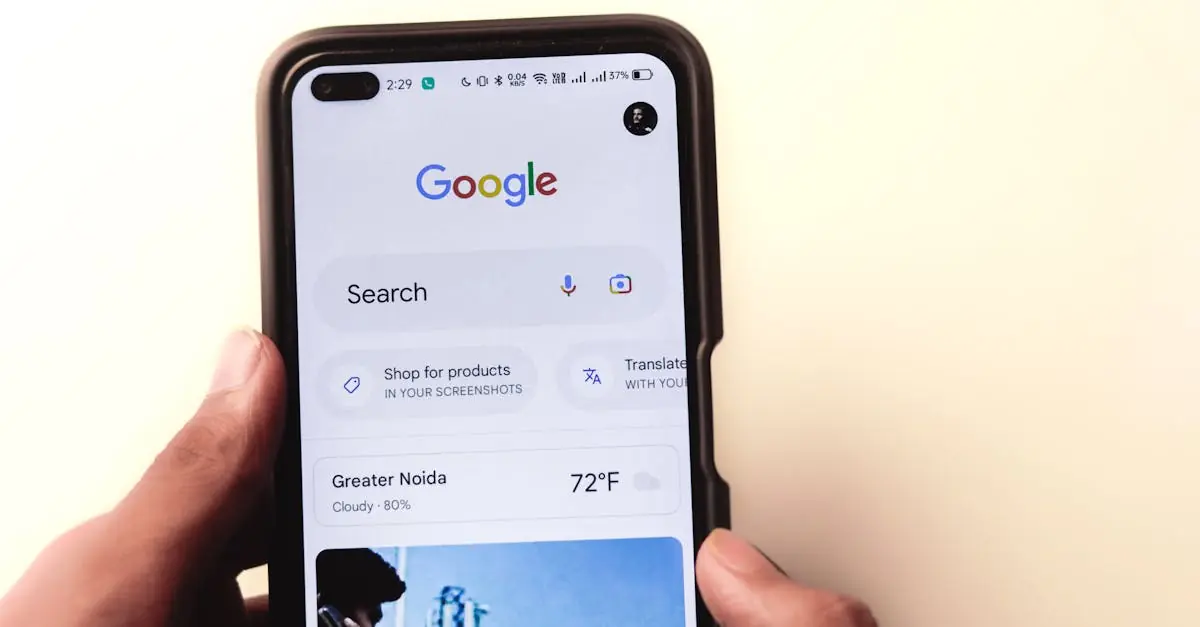Ever found yourself wrestling with Google Docs, trying to make a header appear on just one page? You’re not alone. It’s like trying to find the last piece of a puzzle that just doesn’t want to fit. But fear not! With a few simple tricks, you can have that elusive single-page header without losing your sanity.
Table of Contents
ToggleUnderstanding Headers in Google Docs
Headers in Google Docs serve as a way to introduce or categorize content. They appear at the top of pages, providing important context. Typically, headers display on every page of a document, which can be useful for consistency. However, some situations call for a header to show on a single page.
Creating a unique header involves understanding section breaks. Section breaks allow different formatting for distinct parts of a document. Without section breaks, headers adopt the same format throughout the entire file. An inserted section break permits a new header to appear on just one page, seamlessly isolating it from the rest.
When inserting a section break, select “Insert” from the top menu. Navigate to “Break,” then choose “Section break (next page).” This action creates a new section immediately following the current page. After the section break, you can modify or delete the header, ensuring it only displays on that specific page.
Further modifications can follow once the section break is established. It’s essential to click on the header area after the break to edit it. Removing the header from the rest of the document entails selecting “Options” in the header toolbar. Uncheck “Link to previous” to unlink the newly created section’s header from earlier sections, allowing distinct customization.
Understanding this structure streamlines the process of creating specific headers. Each step contributes to achieving the desired layout. Mastering headers enhances document presentation in Google Docs, making it easier to convey information effectively.
Step-by-Step Guide to Creating a Single-Page Header
Creating a header on just one page in Google Docs involves multiple steps for effective implementation. Each step focuses on specific actions that ensure precision in header management.
Accessing Header Settings
To start, navigate to the top of the Google Docs document. Click on “Insert,” and select “Headers & footers.” Within the submenu, choose “Header.” This action prompts a header space to appear at the top of the page. The user can now observe the header area, ready for content selection and customization.
Inserting the Header
Next, position the cursor in the header section. Type the desired text or content that will represent the single-page header. After inserting the content, click anywhere in the document body to exit the header edit mode. This simple interaction sets the foundation for creating a unique header on the designated page.
Customizing the Header Appearance
For further customization, highlight the text within the header. Use options in the toolbar to change the font style, size, or color. Adjust alignment or spacing as needed for visual clarity. If necessary, explore additional formatting options to refine the header’s appearance, ensuring it meets the user’s document presentation goals.
Removing the Header from Subsequent Pages
Removing the header from subsequent pages involves using section breaks to create distinct formatting. By doing this, users can maintain customization across specific sections of their document.
Using Section Breaks
Section breaks serve as effective tools for managing headers. To insert a section break, navigate to the “Insert” menu and select “Break.” Choose “Section break (next page)” to start a new section on the next page. Next, enable different headers for each section by deselecting “Link to previous” in the header settings. This process ensures the header displays only on the designated page, while other pages remain header-free.
Adjusting Page Settings
Adjusting page settings helps maintain the document’s overall appearance. After inserting a section break, click on the header of the page where you want to modify it. In the header editing mode, users can change settings such as margins and page numbers for that specific section without affecting others. This flexibility enables users to achieve a personalized layout, enhancing the document’s readability and presentation.
Tips for Effective Header Design
Designing an effective header enhances the document’s professionalism and readability. Focus on clarity in the text. Use concise words that reflect the page content, ensuring the header accurately represents the information.
Select an appropriate font style and size. Choose easily readable fonts like Arial or Times New Roman at 12 to 14 points. Adjust boldness or italics as necessary to emphasize key elements without overwhelming the reader.
Incorporate color thoughtfully. For headers, a subtle color aligns with the document’s theme while remaining legible. Stick to a maximum of two colors to maintain consistency.
Align text appropriately. Centered headers create a formal appearance, while left-aligned options offer a more casual look. Consider the document’s purpose when deciding on alignment.
Consider adding visual elements. Simple graphics or lines can draw attention without cluttering the header. Ensure these elements complement the header rather than distract from it.
Review spacing and margins. Adequate spacing between the header and the main text improves readability. Use margins to create breathing room and maintain a clean layout.
Utilize section breaks effectively. Isolating headers on specific pages reinforces topic changes and enhances navigation. This technique allows for varied header designs throughout larger documents.
Test the document’s appearance. Before finalizing, preview how the headers appear across different devices. Adjust any discrepancies to ensure the header maintains its professional look on all platforms.
Implement these tips to design headers that not only capture attention but also communicate essential information effectively. Consider the audience and context throughout the design process.
Creating a header that appears on only one page in Google Docs can enhance the presentation of a document. By using section breaks and customizing header settings, users can achieve a polished look that sets specific pages apart. This approach not only improves readability but also adds a professional touch to any project.
With the right techniques, anyone can master the art of unique headers. It’s all about understanding the tools available and applying them effectively. Experimenting with different design elements can further elevate the document’s overall appeal. Embracing these strategies will undoubtedly lead to a more organized and visually engaging final product.