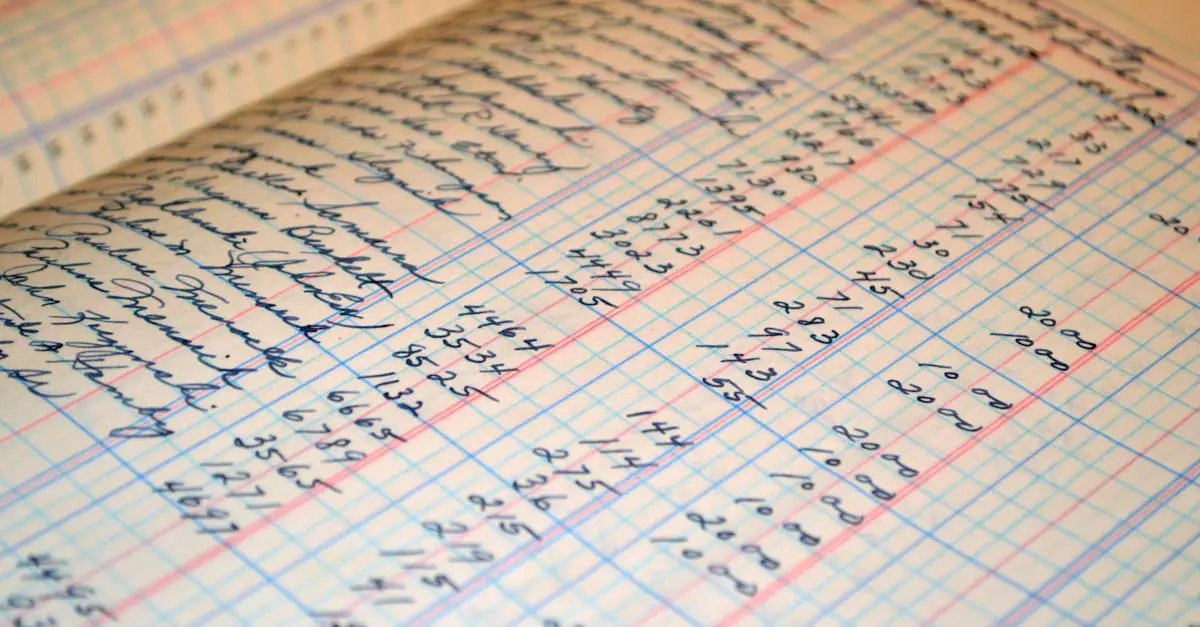Google Docs is a powerful tool that can turn a plain text document into a visually appealing masterpiece. But let’s face it—sometimes, organizing information feels like herding cats. Fear not! With a few simple steps, anyone can create rows and columns that make data look neat and tidy, while impressing colleagues and friends alike.
Table of Contents
ToggleOverview of Google Docs
Google Docs offers a versatile platform for creating and editing documents online. Users appreciate its collaborative features, allowing multiple individuals to work on a document simultaneously. This real-time editing capability enhances productivity and simplifies team projects.
Accessibility stands out as a primary advantage. Google Docs operates entirely in the cloud, making it possible to access documents from various devices anywhere with an internet connection. This convenience supports both personal and professional tasks effectively.
Various templates cater to different document needs, including reports, resumes, and letter formats. Users can choose templates to save time and ensure a professional appearance. Additionally, customizations provide flexibility in document design, aligning with specific preferences.
Formatting tools within Google Docs enable easy adjustments to text style, size, and color. These simple alterations enhance visual appeal, making documents more engaging. Incorporating images, links, and other media elements further enriches document content, allowing for a more comprehensive presentation of information.
Rows and columns add another layer of organization. By structuring data effectively, users can create visually informative tables that summarize key points. The combination of these features positions Google Docs as a powerful tool for anyone aiming to improve their document creation and presentation processes.
Creating a Table
Creating a table in Google Docs allows for organized presentation of information. Users can easily create rows and columns to enhance readability.
Selecting Table Size
To select the desired table size, users can determine how many rows and columns fit their needs. Typically, a smaller table is suitable for simpler data, while larger tables may better accommodate more extensive information. Users click on “Insert” from the menu bar, then navigate to “Table” to access a grid. Highlighting the specific number of rows and columns required triggers the table insertion process. This method ensures users customize their tables based on the data to be presented, enhancing clarity.
Inserting the Table
To insert the table, users click on their preferred grid size from the table menu. Each selection confirms the number of rows and columns needed for effective data display. Once selected, Google Docs automatically places the table in the document. Users may also drag to adjust the size of rows and columns post-insertion, allowing flexibility in design. Additionally, right-clicking on the table provides options to format borders, cell colors, and alignment, enabling users to tailor the table further.
Customizing Rows and Columns
Customizing rows and columns enhances the presentation of data in Google Docs tables. Users can fine-tune these elements to achieve a polished look.
Adjusting Row Height
Adjusting row height allows for better visibility of information. Users can click the border of a row and drag it to the desired height. Alternatively, right-clicking on the row provides options to set a specific height. This feature is particularly useful for rows containing images or larger text, ensuring enough space for clarity. By customizing row heights, document aesthetics improve, creating a more inviting look.
Adjusting Column Width
Adjusting column width ensures optimal layout and readability. Users can click and drag the boundary between columns to resize as needed. Right-clicking on a column also reveals options to adjust the width precisely. This adjustment becomes essential when working with varying data lengths, ensuring each entry has adequate space. A balanced column width enhances the overall flow of information, making documents appear more professional.
Formatting Your Table
Formatting enhances the visual appeal and readability of tables in Google Docs. Users can make their tables stand out by implementing various styles.
Adding Borders and Shading
Borders provide structure to tables, making them clear and organized. Users can add borders by selecting the table, clicking on the “Border width” icon in the toolbar, and choosing the desired thickness. Shading can also be applied to distinguish specific rows or columns, improving visual hierarchy. To do this, users highlight the cells, click on the “Background color” option, and select a color. Using contrasting colors for alternate rows enhances readability, helping to guide the eye through the table’s content effectively.
Merging and Splitting Cells
Merging cells allows users to create broader sections within a table, which can be useful for headings or combined data. To merge cells, users must select the desired cells, right-click, and choose the “Merge cells” option. This transformation provides a clean look and helps emphasize important information. Conversely, splitting cells can restore individual data points. Users can select a merged cell, right-click, and opt for “Split cells” to revert to the original layout. Both merging and splitting enhance how information is presented, allowing for a tailored approach to data organization.
Mastering rows and columns in Google Docs opens up a world of possibilities for creating organized and visually appealing documents. With just a few simple steps users can enhance their data presentation and make information more accessible. The platform’s collaborative features further streamline teamwork making it easier to produce polished documents together.
Whether it’s customizing tables or adjusting formatting options users can tailor their documents to fit specific needs. By leveraging these tools Google Docs becomes a powerful ally in effective communication. Embracing these techniques will not only impress colleagues and friends but also elevate the quality of any document created.