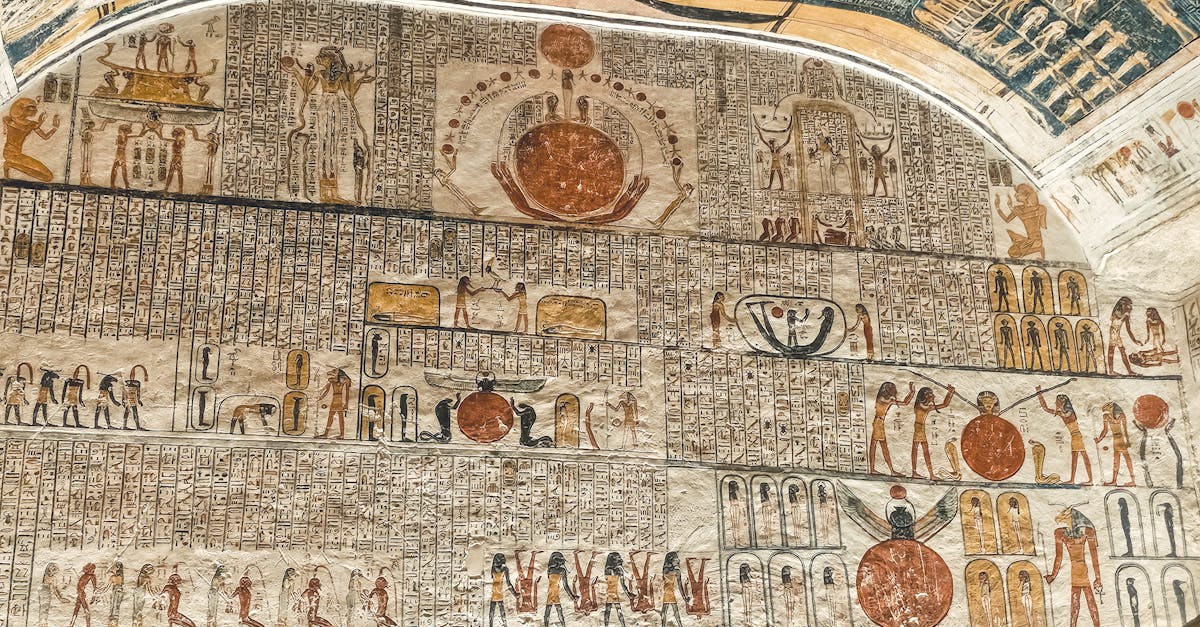Ever tried to rotate a drawing in Google Docs and ended up feeling like you’re stuck in a game of Twister? It’s a common struggle that can turn even the most patient person into a frustrated artist. But fear not! With a few simple steps, you can unleash your creativity and give your drawings the twist they deserve.
Table of Contents
ToggleUnderstanding Google Docs Drawings
Google Docs offers a versatile tool for users to create and manipulate drawings directly within documents. This feature allows individuals to add shapes, lines, and text boxes to illustrate ideas effectively. Users can resize, move, and arrange these elements, enhancing visual communication.
Drawings in Google Docs are different from standard images. Each drawing serves as an independent canvas. Elements within a drawing remain editable after creation, allowing for adjustments and improvements. Collaborators can work together on drawings in real-time, making it easier to share feedback and make revisions.
Accessing the drawing tool is straightforward. Users navigate to the “Insert” menu and select “Drawing” to create new artwork. A pop-up window appears, providing various shapes, colors, and text options. This engagement encourages creativity, enabling polished and professional presentations.
Alongside rotation, users can also group elements within a drawing. Grouping allows for unified movement and adjustments, creating organized layouts. This function streamlines work by simplifying collaboration tasks.
Finally, Google Docs Drawings integrate seamlessly into documents. After completing a drawing, users can insert it, choosing the display settings that suit their needs. Overall, Google Docs empowers users to produce engaging visual content, significantly enhancing the quality of presentations and reports.
Steps To Access The Drawing Tool
Accessing the drawing tool in Google Docs opens a world of creative possibilities. Start by exploring the options in the menu.
Navigating The Menu
Open Google Docs and locate the menu bar at the top of the screen. Click on “Insert” to reveal a dropdown list. Choose “Drawing” from the options displayed. This action leads to a secondary menu where users can select “New” to start a new drawing. Users can also select “From Drive” to access existing drawings saved on Google Drive. The menu provides straightforward pathways to create or insert drawings effortlessly.
Creating A New Drawing
After selecting “New” under the Drawing option, a new drawing canvas appears in a dialog box. This canvas offers various tools for shapes, lines, and text boxes. Users can click on the desired tool and begin designing directly on the canvas. Customizing colors and sizes enhances the drawing’s appearance, making it unique. Once the design is complete, clicking “Save and Close” integrates the drawing into the document seamlessly. Users can then reposition or resize the drawing as needed within the document.
How To Rotate A Drawing In Google Docs
Rotating a drawing in Google Docs is straightforward and enhances visual appeal. The process involves simple steps that anyone can follow.
Using The Rotate Handle
The rotate handle appears as a circular arrow above the drawing. Users can click and drag this handle to adjust the drawing’s orientation. Position the cursor over the rotate handle until the cursor changes to a circular arrow. Dragging left or right allows for smooth rotation. This feature enables precise adjustments, ensuring that users achieve the desired angle with ease. Many find this method intuitive, as it provides immediate visual feedback.
Adjusting The Angle Manually
Manual angle adjustment offers another effective option for rotation. Once a drawing is selected, users can access the “Format options” pane. Navigate to the “Rotation” section, where a degree input field appears. Entering a specific angle, such as 45 degrees, allows for precise control. This method ensures accuracy, particularly for achieving exact placements in professional documents. Anyone looking to maintain consistency in design will appreciate this functionality.
Tips For Effective Drawing Rotation
Rotating a drawing in Google Docs requires attention to detail. Proper techniques ensure appealing results.
Maintaining Proportions
Maintaining proportions is crucial for aesthetic balance. Users can hold down the Shift key while dragging the rotate handle. This step keeps the drawing’s original dimensions intact. Avoiding distortion enhances the visual quality. Users may also adjust width and height in the “Format options” pane. Entering specific dimensions guarantees consistent sizing. For professional documents, proportional drawings create a polished appearance.
Utilizing Gridlines
Utilizing gridlines can significantly enhance alignment. Activating gridlines in the “View” menu provides reference points. Such visual aids help in positioning the drawing accurately. Users can snap to gridlines for precise placements. Adjusting the gridline spacing allows for custom layouts. Employing this feature fosters clarity in design. Consistent alignment contributes to a cohesive overall look.
Rotating a drawing in Google Docs is a simple yet powerful way to enhance visual communication. With the rotate handle and the manual angle adjustment options available, users can achieve precise control over their designs. This flexibility allows for creative expression while maintaining professionalism in documents.
By following the steps outlined in the article, users can easily integrate and manipulate drawings to fit their needs. Utilizing tips like holding the Shift key for proportion preservation and activating gridlines for alignment ensures a polished final product. Embracing these features not only improves the aesthetics of presentations and reports but also boosts overall engagement.